v1.1.0
3. Dashboard
The Dashboard module in IloByte provides you with an overview of your business performance and key metrics. In this section, we will explore the different components of the Dashboard and how you can customize it to suit your needs.
3.1 Overview of the Dashboard
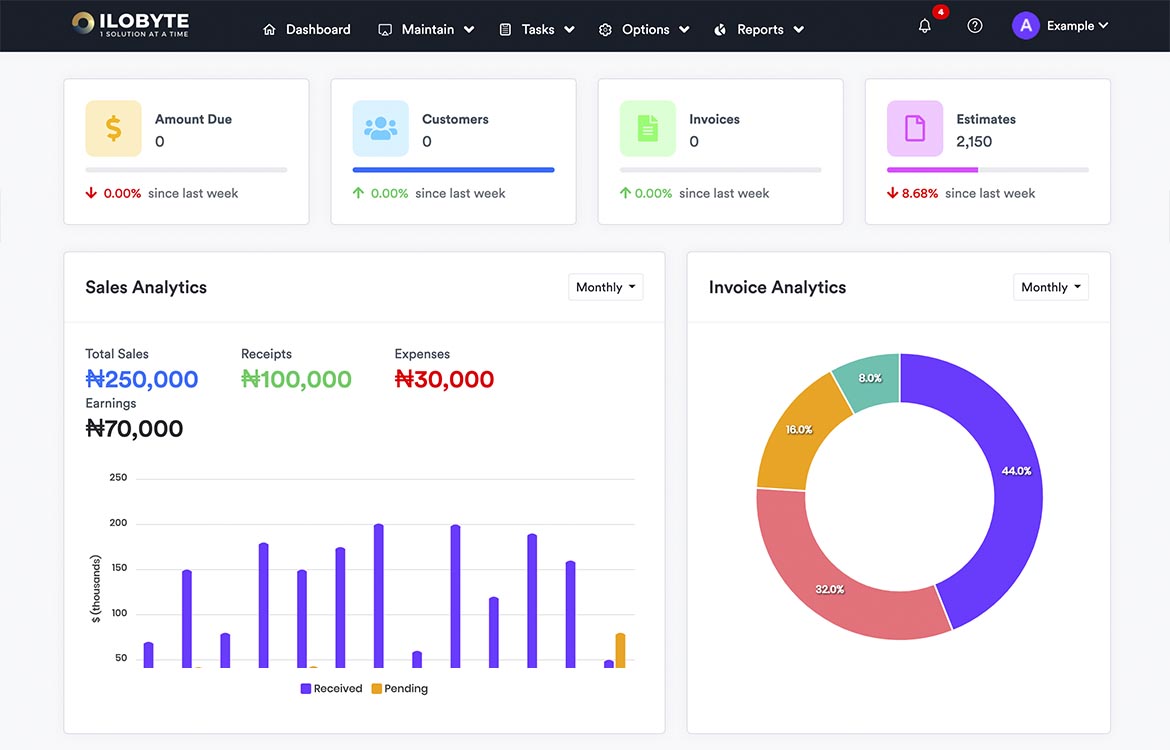
Upon accessing the Dashboard module, you will be presented with a comprehensive view of your business data and analytics. The Dashboard includes the following elements:
- Summary Widgets: These widgets display summarized information such as total revenue, total expenses, inventory levels, pending orders, and other relevant data. They provide a quick snapshot of your business's current status.
- Graphical Charts: Visual representations, such as line graphs, bar charts, and pie charts, are used to present important business metrics. These charts allow you to analyze trends, identify patterns, and make data-driven decisions.
3.2 Customizing the Dashboard Widgets
IloByte allows you to customize the Dashboard widgets according to your preferences and specific business needs. Follow these steps to personalize your Dashboard:
On the Dashboard, locate the customization options, which are denoted by an "Customize" button/icon.
- Click on the customization option to enter edit mode.
- You will now have the ability to add, remove, rearrange, or resize widgets on the Dashboard. Look for the available options and controls to make the desired changes.
- To add a new widget, click on the "Add Widget" or similar button. Select the type of widget you want to add from the available options and configure it according to your requirements.
- To remove a widget, locate the "Remove" or "Delete" option associated with the specific widget you wish to remove. Confirm the action if prompted.
- To rearrange the widgets, click and drag a widget to a new position on the Dashboard. Release the mouse button to drop the widget into the desired spot.
- Once you have made your desired changes, save the customization settings. This involve clicking on a "Apply" button.
Note
Some widgets may offer additional customization options, such as changing the time range for data displayed, applying filters, or adjusting the visualization settings. Explore the available options for each widget to tailor it to your liking.
By customizing the Dashboard widgets, you can focus on the key information and metrics that are most relevant to your business operations.
3.3 Viewing Key Performance Indicators (KPIs)
The Dashboard module also provides access to Key Performance Indicators (KPIs) that enable you to monitor and evaluate the performance of your business. KPIs represent specific metrics or benchmarks that reflect the success of your business goals.
To view KPIs on the Dashboard:
Look for the "KPI" section or dedicated KPI widgets on the Dashboard. These KPIs may include metrics such as sales growth, customer satisfaction ratings, inventory turnover, or any other important performance indicators for your business. Analyze the KPIs to gain insights into your business's performance. Compare the current values with previous periods, set targets, and identify areas for improvement. Use the KPIs to make informed decisions and take appropriate actions to drive your business forward.
The Dashboard in IloByte serves as a central hub for monitoring and tracking your business's performance. Take advantage of the customization options and KPIs to gain valuable insights and stay on top of your operations.
